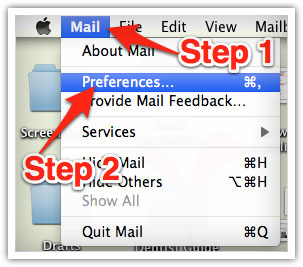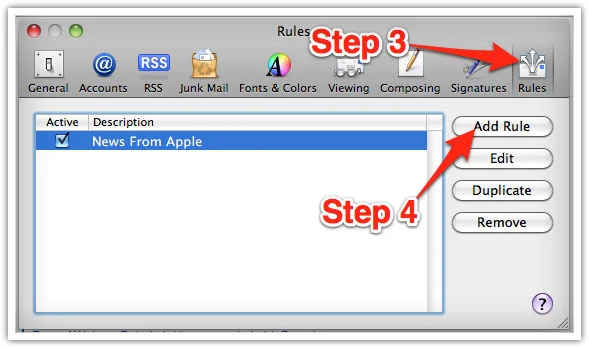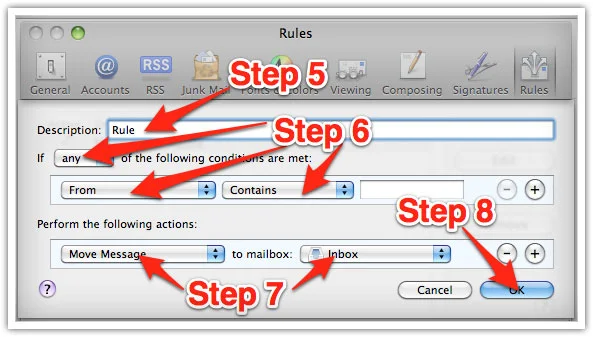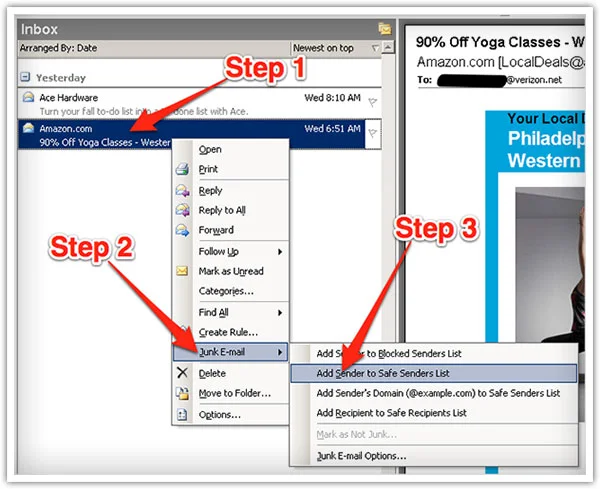Quick Email Whitelisting Tutorial
Thank you for joining CameraGiveaways.
It is important to know how to whitelist your email senders in order to make sure that messages you want to receive hit your inbox and do not get confused with spam. A whitelist is a list of accepted e-mail addresses from which an e-mail blocking program will allow messages to be received.
To Make Sure You Are Receiving Your CameraGiveaways Emails Do The Following:
Be sure to add contact@cameragiveaways.com email addresses to your email whitelist so you receive our content and updates
Why is this important?
Spam filters often block e-mail that you’ve requested, but that fits somebody else's idea of what spam might look like.
You can protect yourself agains this false positive trap by utilizing a whitelist, so whitelist us now, before your delivery is interrupted.
Below are instructions for some of the more popular email systems.
Gmail:
1. In your inbox, locate an email from contact@cameragiveaways.com
2. Drag this email to the “primary” tab of your inbox.
3. You’ll see that our emails will go to your primary folder in the future!
Yahoo! Mail
When opening an email message, a “+” symbol should display next to From: and the sender’s name. Select this and an “Add to contacts” pop-up should appear. Select “Save”:
mac mail
Select "Mail" --> "Preferences" from the top menu
In the “Preferences” window, click the “Rules” icon.
Then click the “Add Rule” button.
In the “Rules” window, type a name for your rule in the “Description” field.
Use the following settings: “If any of the following conditions are met: From Contains.”
Type contact@cameragiveaways.com in the text field beside “Contains.”
Select “Move Message” and “Inbox” from the drop-down menus.
Click “Ok” to save the rule.
outlook 2003 and later
Right-click on the message in your inbox.
Select “Junk E-mail” from the menu.
Click “Add Sender to Safe Senders List.”